App Studio Accounts
Create an account
Creating an account in the Median App Studio allows you to easily manage all of your apps centrally, and to share access with your colleagues.
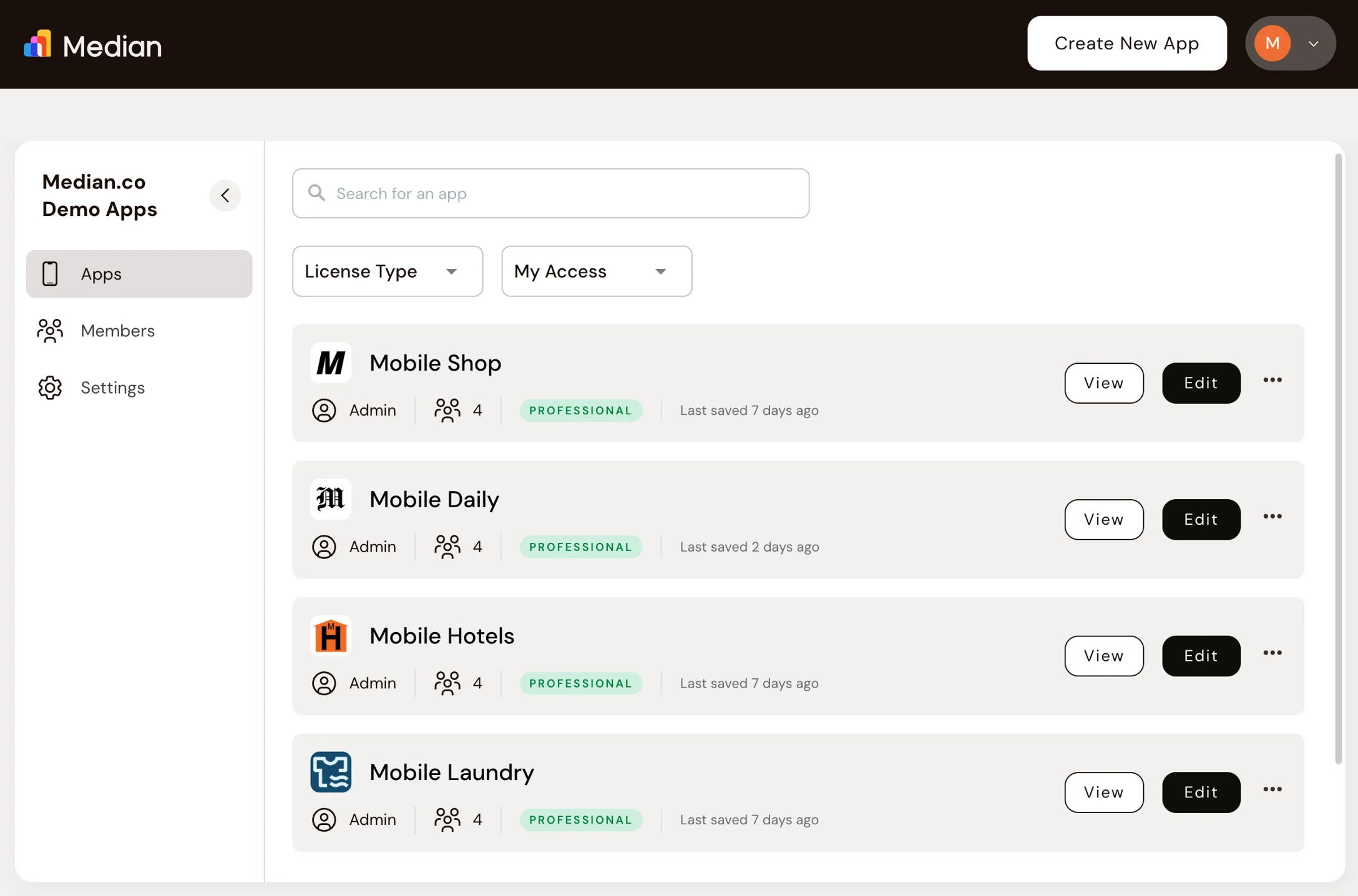
An account provides central access to all your apps
- Visit https://median.co/login or click "Sign In" via the navigation bar
- Click "Sign up here"
- We'll send you an email to verify your account
- An organization account will be automatically created which you can rename to your company or team name
Claim an existing app
Add any apps you've created outside of your account using the Claim App process.
- Open the App Management page for your app via your Private Management Link
- Click “Claim App” in the top announcement bar
- Choose the Organization/Team to add the app (if you are a member of multiple organizations)
- Repeat this process for any additional apps
Invite team members
Once you invite all of your team members to your organization account, you can all collaborate easily and conveniently.
- Open the dropdown navigation menu in the top right corner and select “Members”
- Select “Invite Member” and enter their name, email address, and required access level
- Press “Send Invite” and your team member will receive an invitation link via email
Organization Roles
Members in your organization account can have two types of Organization Roles.
- Owner: Owners have "Admin" access to all apps in your organization and can edit the organization roles of your team members.
- Collaborator: Collaborators have access to selected apps in your organization with varying access levels for each app.
App Access Levels
Members in your organization account can have varying access levels for each app in your organization.
- Admin: Admins can add team members to each app, modify their access levels, and perform actions such as viewing, editing, saving, rebuilding, and downloading app sources.
- Developer: Developers can view, edit, save, rebuild, and download app sources.
- Viewer: Viewers can only view the app.
Updated about 2 months ago